Introduction
Questionnaires are easy to set up with PsyToolkit and there are plenty of ready-to-run examples in the PsyToolkit questionnaire library. But did you know that you can even include images in your questionnaire? Here you learn how to.
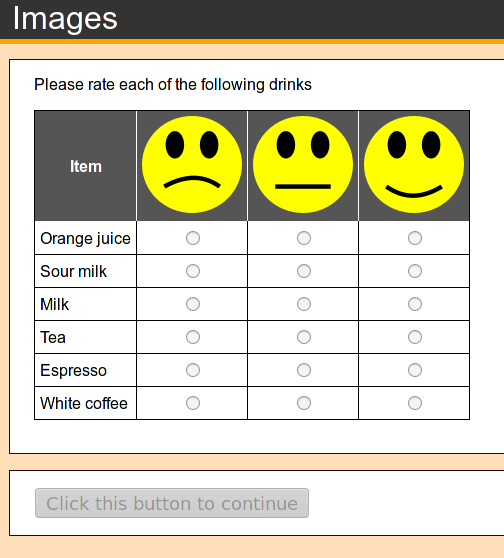
Step 1. Draw the smileys
Without doubt, you can download smileys from the Internet. But why not make them yourself? After all, it is your research, and you want to be in full control. Also, it is very easy to do: Watch the short video on how to do it in PsyToolkit’s favorite drawing program Inkscape.
| Make sure the size of your bitmaps is not too large. For a scale, somewhere between 50 and 100 pixels is about right. |
| In Inkscape, you can set and change the width of your to-be-exported bitmap. You first select export bitmap, and then you can just change the width, and then press "enter". Inkscape will then itself adjust the height accordingly, and you keep the correct aspect ratio. |
| All computer bitmaps are by definition square shaped. The smiley is round. Inkscape stores parts outside a round object automatically as transparent "color"; that way, you can overlay it on any background color. If you download smileys from the internet, they might not have that feature and you might see the smiley on a white square. |
Step 2. Setup questionnaire
-
Create a new questionnaire, choose a name
-
Enter the code from below
-
Upload your three PNG files
| Normally, a scale has text items, and there are many examples in the PsyToolkit survey library. Here we use the special image code instead of text. In PsyToolkit, special options of items are in curly brackets. The scores will by default be 1 to 3, but you can set this to different values, for example using {image=like1.png,score=10}. |
scale: like
- {image=like1.png}
- {image=like2.png}
- {image=like3.png}
l: drinks
t: scale like
q: Please rate each of the following drinks
- Orange juice
- Sour milk
- Milk
- Tea
- Espresso
- White coffee
l: greentea
t: radio
q: How do you rate green tea?
- {image=like1.png}
- {image=like2.png}
- {image=like3.png}| In the example above, we have a scale with three different points. You can have any number of lines there. Each line starting with a minus sign represents one scale score. |
Step 3. Upload images
Now upload the three images. Choose "upload files" underneath the code box to do this. You need to do this for each individual file (that is, you need to upload three times).
Step 4. Compile and run
Make sure you have put your survey in online mode. Now click the compile button.
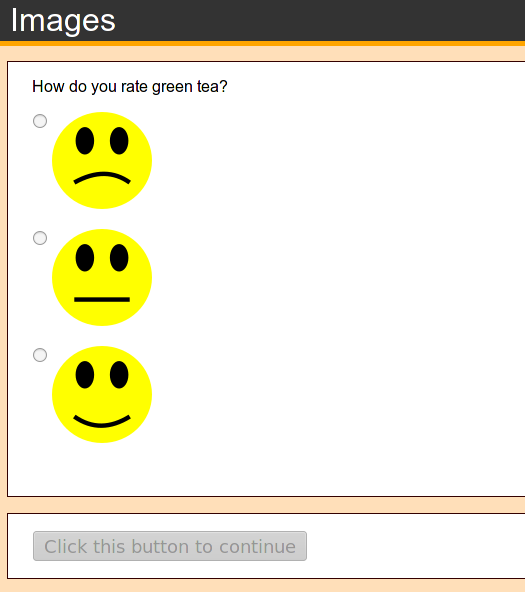
Run the demo
Click here to see the questionnaire with the images at work
Download
You can download the smileys in a zip file. This zip file contains the Inkscape SVG file (for changing the smileys if you want to) and the 3 PNG bitmaps (for upload in PsyToolkit).
