The Amazon Mechanical Turk platform is great for paying online participants for your online studies. This lessons explains how to do this.
| Using PsyToolkit with MTurk is super easy! |
Creating your survey
Just set up your survey as you would normally do. Make sure you have compiled it and that it actually works before you go on.
The only thing you need is to have a unique code for each MTurk participant which you give back at the of the survey. The MTurk participant needs to end this number manually in the MTurk website in order to get the reward.
There are two different ways to do it (choose one, if not sure, take the easy way).
The easy way
The easy way: When you work on your survey, click the option "give participant a unique code" (see image below).
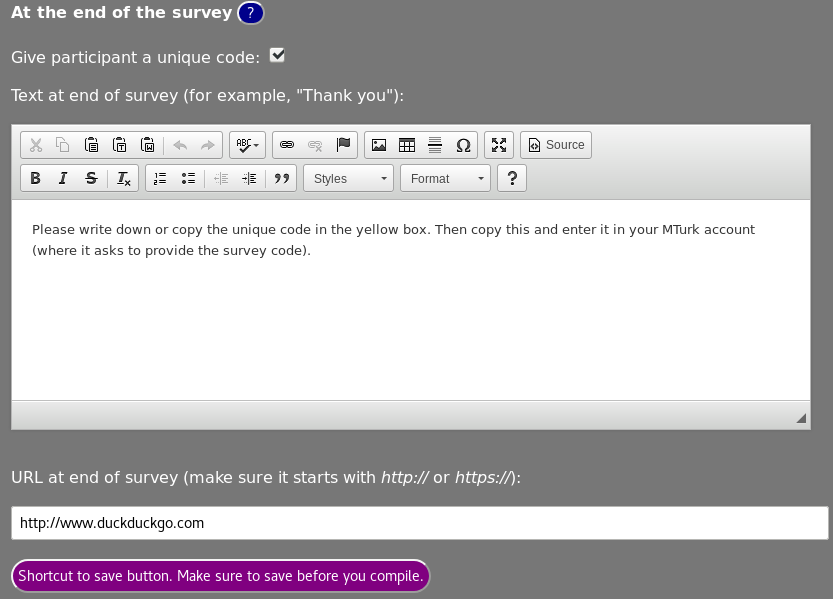
The slightly more difficult way
You can create a random number yourself. Just create a set question and then show the result in an info question, for example as follows:
l: participant_code
t: set
- random 100000 999999
l: feedback
t: info
q: Your survey number to enter in the MTurk webpage is {$participant_code}.Setting up an MTurk project.
| Of course, first of all you need to have an MTurk account. If you want to setup MTurk projects, you need to become a so-called requester. This is the link to set up your account: https://www.mturk.com/get-started. |
STEP 1: Create a new MTurk project.
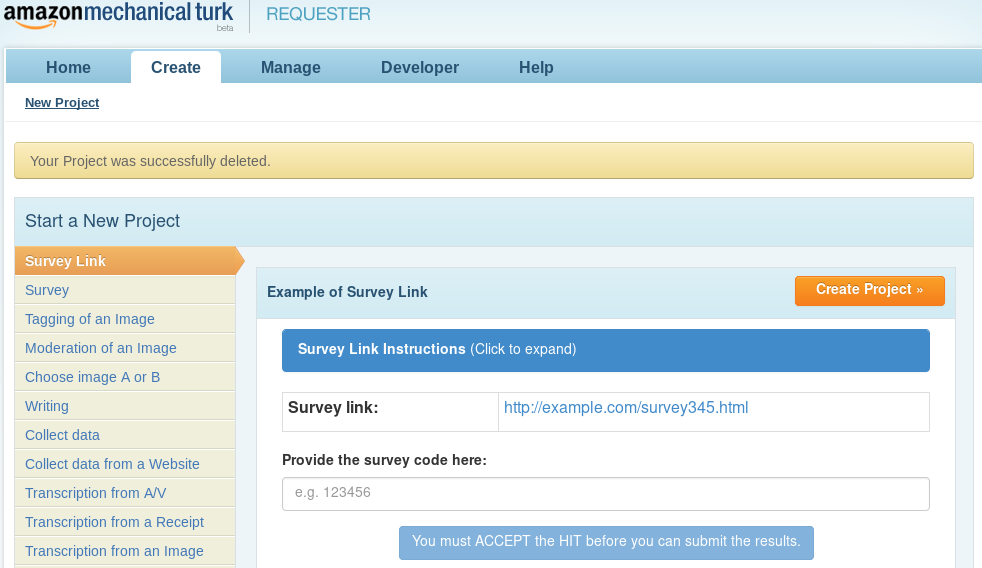
STEP 2: Change the survey link
The only slightly difficult part is to change the survey link. They could have made this easier in the MTurk website, but here you get it all explained:
-
Goto Design Layout
Under "Design Layout" you see the preview of what participants will see. You need to change the link to your survey URL.
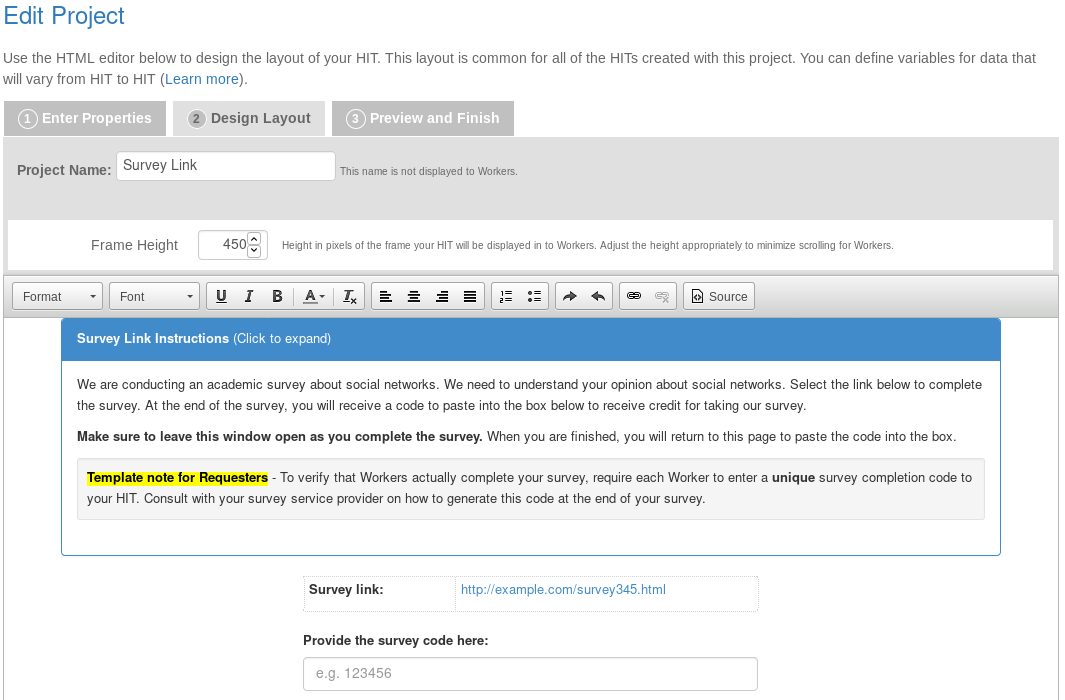
-
Remove their blue example text (which is a link, usually something like http://example.com/survey345.html). You should end up with just the black text "Survey link:" as below.
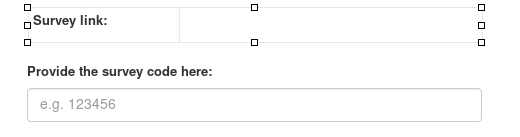
-
Write in something, for example "Click this link to the survey". This is not yet a link, we make it a link later.
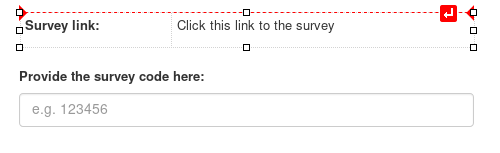
-
Then select that text (thus the "Click this link to the survey"), and then make it into a link with clicking the link symbol, which I highlighted in the image below.
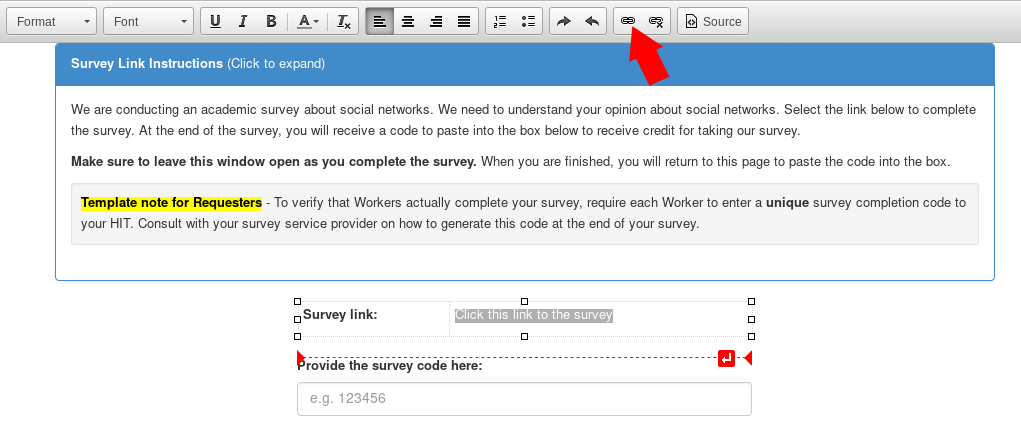
-
In the link "dialog", enter the PsyToolkit survey URL
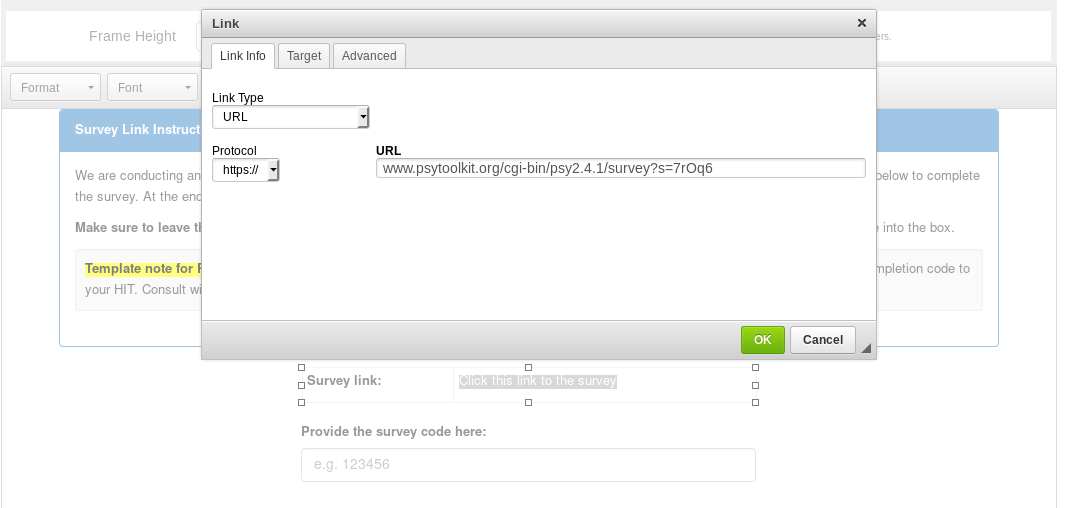
-
Set the "target" to new window (this means that when the MTurk clicks the link, it will open a new browser tab).
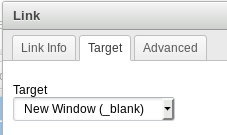
-
Save your MTurk project and try it.
Data analysis
When you download your spreadsheet from the survey, you will see your endcode in it. With that, you will also have a start and end time of the PsyToolkit survey. You can match this with the MTurk data.
